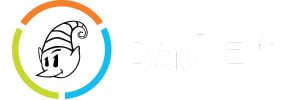This article outlines the basic requirements for the GNSS Surveyor when used in conjunction with a DGPS data feed. The three primary sections of this document include the following:
- RTCM feed - requirements and restrictions for the GNSS Surveyor
- DGPS Support - information for the most common connection and configuration issues
- Location Configuration - manual or automatic location for DGPS feeds requiring NMEA GGA sentences
GNSS Surveyor DGPS Requirements
Listed below are the primary specification for a DGPS feed over NTRIP for the GNSS Surveyor.
RTCM Version: 2.3
NMEA Support: Optional, fixed value or automatic from GNSS Surveyor
Supported RTCM 2.3 Message Types
|
Type |
Description |
|---|---|
|
1 |
Differential GPS Corrections |
|
2 |
Delta Differential GPS Corrections |
|
3 |
GPS Reference Station Parameters |
|
9 |
GPS Partial Correction Set |
Restrictions
The following restrictions apply to DGPS mode:
- The DGPS solution will only include measurements from satellites for which DGPS corrections were provided.
- SBAS corrections will not be applied when using RTCM correction data.
- Precise Point Positioning will be deactivated when using RTCM correction data.
Diagnosing DGPS Feed Issues
A number of issues can occur with DGPS data feeds. Refer to the image below of the NTRIP connection manager. There are four check marks that all must be green before the GNSS Surveyor can consume a DGPS feed.
.png)
These check marks represent the following components of a complete connection:
- Data feed active
- Message validity
- Data flow to GNSS Surveyor
- Active use of DGPS data
Data Feed Validation
The first check mark provides a positive indication of data flow between the reference station and the Bad Elf app. If this check mark does not turn green the likely causes are:
- User name is incorrect
- Password is incorrect
- Port or Host name is incorrect
- Invalid mount point
- Software on the phone or tablet is blocking the connection
- There is no WIFI or cellular data feed
Message Validity
The second check mark provides a positive indication that the data flowing in contains the messages needed by the GNSS Surveyor to apply DGPS corrections. Depending upon the reference station configuration, it is possible not all of the message types listed above may exist in the feed. There are three possible configurations that are valid:
- Messages 1 & 2 only
- Message 9 only
- Messages 1, 2, and 9
- Message 3 is optional but desirable in the feed.
If one of the above configurations does not exist in the data stream from the reference station, a DGPS solution cannot be attained. Please contact your reference station administrator to determine if the mount point can be altered. Clicking on the “i” symbol to the right of the valid messages line will bring up a diagnostic UI shown below. Using this interface, once can easily see what messages are being received. The “used messages” section are those types applicable for use with the GNSS Surveyor.
.png)
Data flow to GNSS Surveyor
The GNSS Surveyor must be paired with the iOS device and on for this checkbox to become active. If the Bad Elf is paired and this check mark does not turn green, turn the GNSS Surveyor of and then back on again.
Active use of DGPS data
After a period between 5 and 60 seconds, the GNSS Surveyor will send a message back to the app that it is consuming the DGPS data feed and is actively applying the corrections to the location solution. With all four check marks shown in green, one can infer that a DGPS solution is active and operational. If this check mark does not display, it is possible the frequency of the DGPS messages is beyond the DGPS corrections age of 60 seconds.
Location Configuration
The Bad Elf NTRIP client provides a user interface for manual entry of a location. The NTRIP client will automatically detect a mount point that requires an NMEA GGA sentence. However, in certain circumstances one may choose to override the location of the GPS and enter their own value. Clicking on the “Location” line will produce the following configuration page:
.png)
If you choose to override the location, adjust the settings to your desired latitude and longitude first. Then, slide the switch labeled “Enable Override.” As long as this switch remains active, the app will report the fixed location regardless of the location reported by the Bad Elf. This configuration is typically used for scenarios where one is connecting to a VRSVirtual Reference Station network and wants to force a particular connection or location.